Welcome to our Support Portal. Search for answers using the search box below,
or create a support ticket if you cannot find your answer.
Tip: Start typing in the input box for immediate search results.
Esker on Demand is a cloud-based faxing solution for SWIC fax lines.
Login to Esker
- Go to Esker on Demand.
- Identifier (username) – your full SWIC email
- Password – see your welcome email.
Passwords do not sync from your InfoShare password.
If you need to reset your password, see the Reset Your Esker Password section below.

Send a Single Fax
- Login to Esker on Demand.
- Click on the Send a fax link, on the Single send tile.
- At minimum:
- Enter the recipient fax number:
- Do not enter a 9 to dial out.
- Adding a 1 before the area code is optional, if faxing to the US or Canada.
- Upload a document.
- Confirm the Job Options and Notifications.
- Enter the recipient fax number:
- Click Send.
- You will receive a notification if your fax was successful, or not.
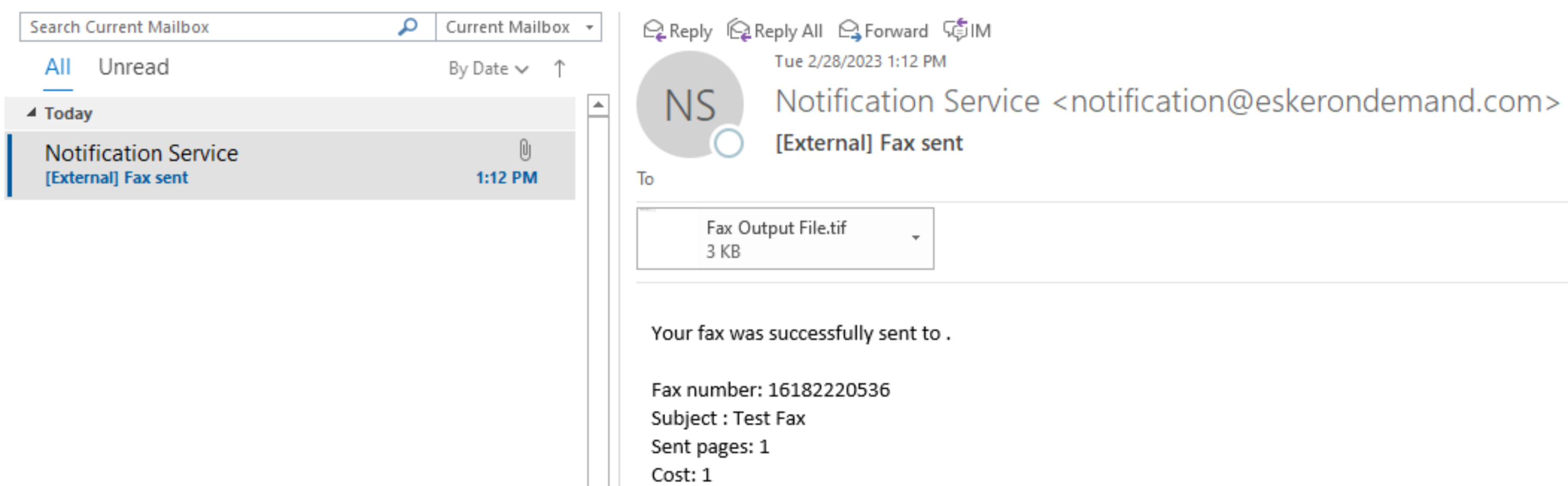
Send Multiple Faxes
- Login to Esker on Demand.
- Click on the Send faxes link, on the Multiple send tile.
- At minimum:
- Enter the recipient fax numbers (you can copy/paste a list).
- Do not enter a 9 to dial out.
- Adding a 1 before the area code is optional, if faxing to the US or Canada.
- Upload a document.
- Confirm the Job Options and Notifications.
- Enter the recipient fax numbers (you can copy/paste a list).
- Click Send.
- You will receive a notification if you fax was successful, or not.
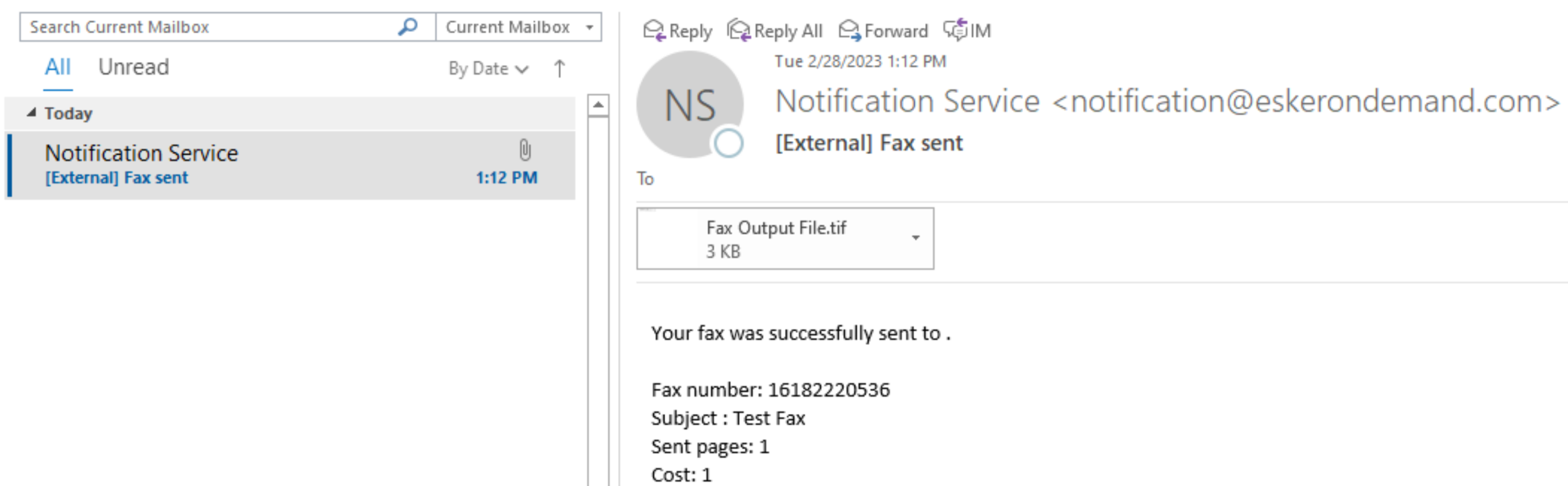
Fax from Outlook
- Open a blank email in Outlook.
- You can also forward an email with an attachment.
- For the recipient fax, enter the number, followed by @EskerOnDemand.com.
- Do not enter a 9 to dial out.
- Adding a 1 before the area code is optional, if faxing to the US or Canada.
- Add a subject.
- Anything you write in the body of the email will be page one of the fax.
- Any attachments will follow.
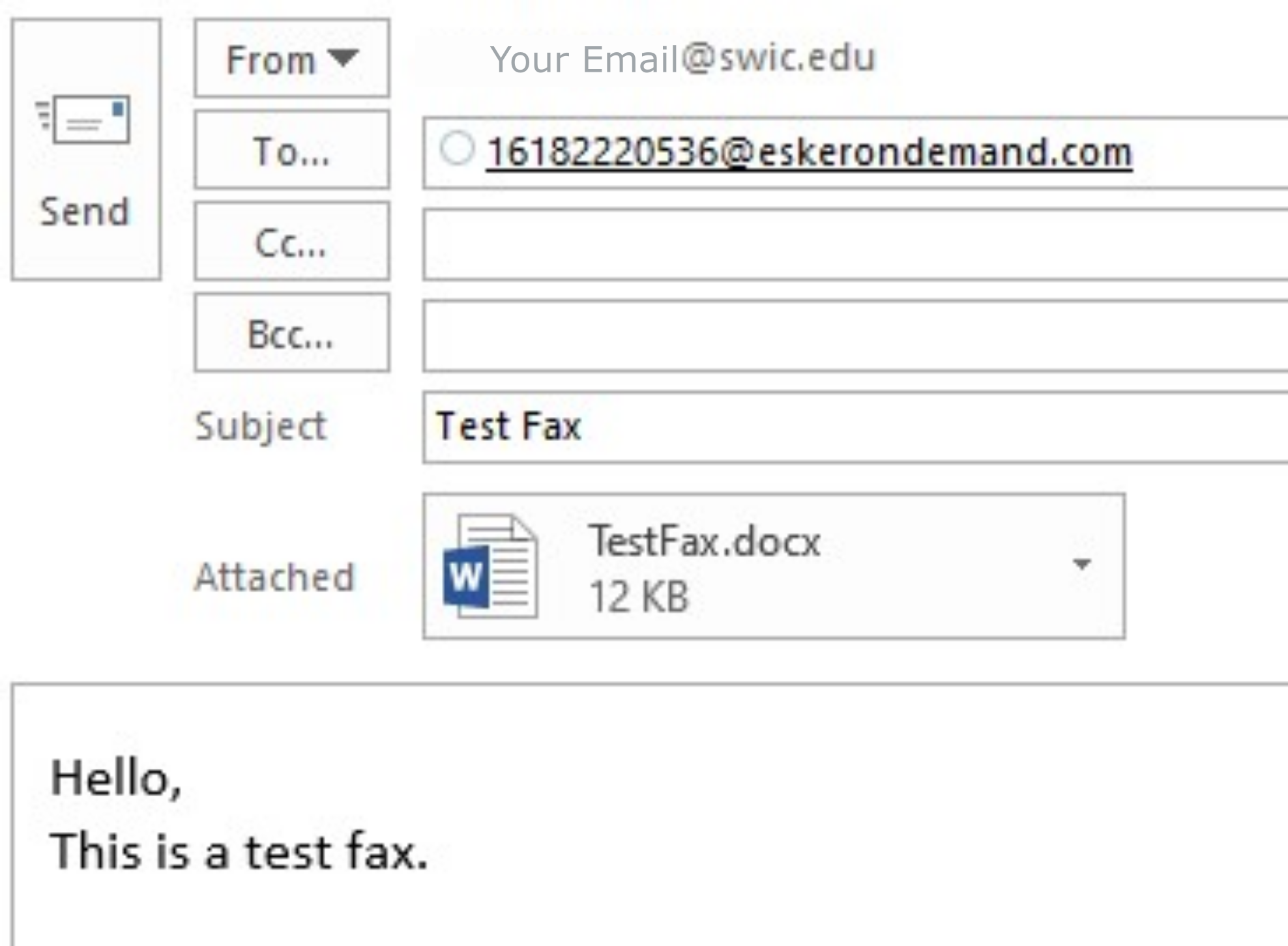
Faxing from Outlook Tips
Separate multiple fax numbers by a semicolon, just like emailing multiple people.
Create fax-specific contacts for fax recipients you contact regularly; just make sure the email field of your fax-specific contact is formatted as FaxNumber@EskerOnDemand.com:
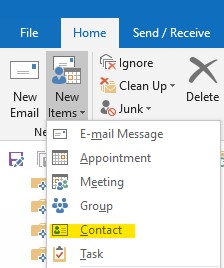
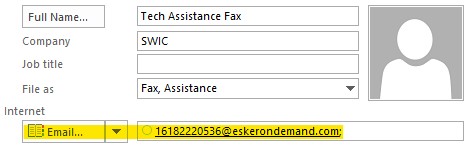
Create a Contact Group to save multiple fax-specific contacts; this is helpful if you need to fax multiple people the same item:
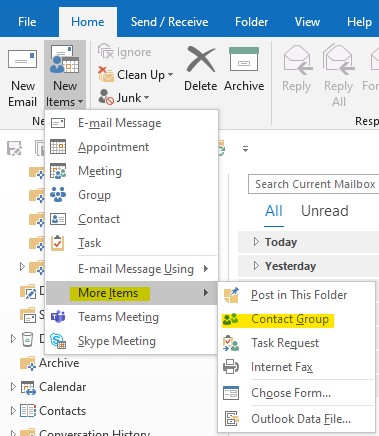
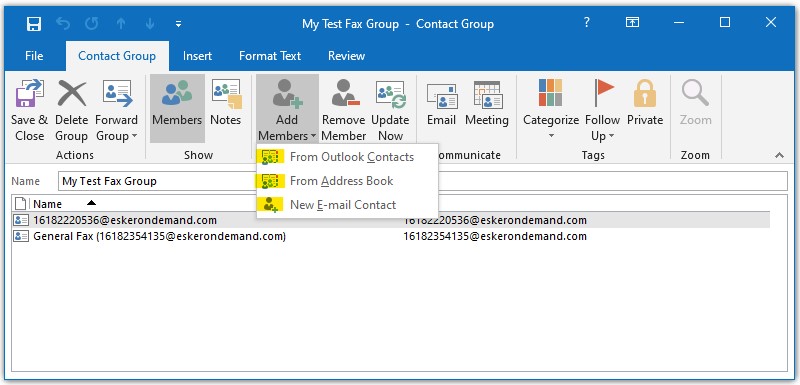
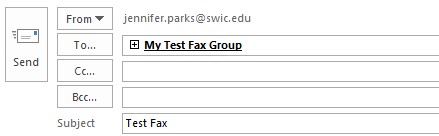
Reset your Esker Password
- Go to Esker on Demand.
- Click on the Forgot your password? link and follow the directions.
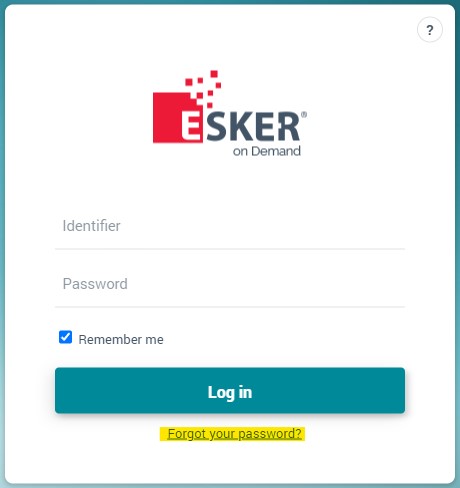
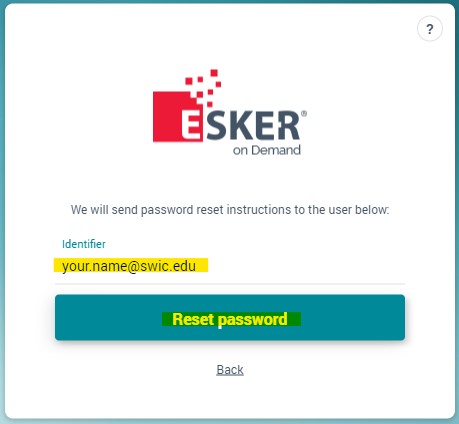
More Help
Need an Esker account, or have more questions?
Contact SWIC Technology Assistance at x7942 (618-222-7942) or Tech.Assistance@swic.edu.
