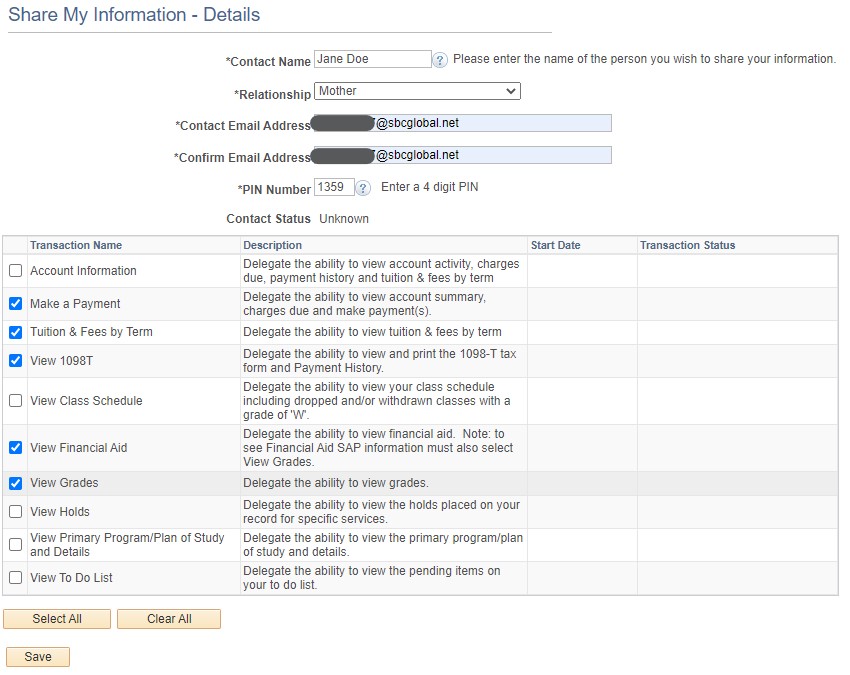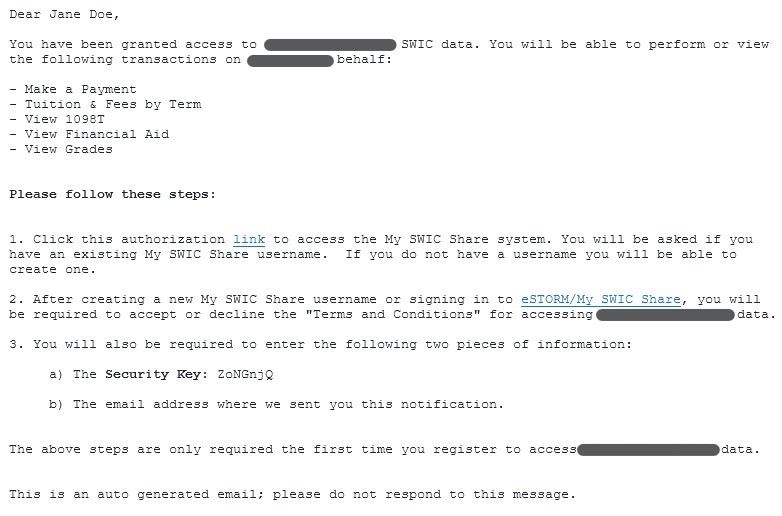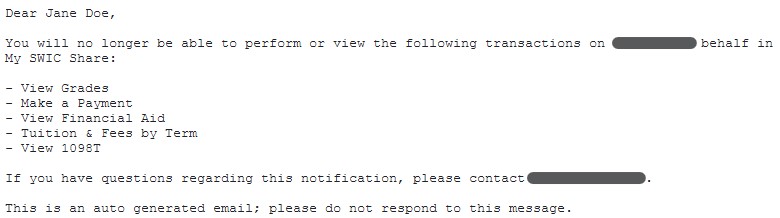My SWIC Share Overview
Delegated Access or My SWIC Share is a student initiated process in which a student can allow another person access to their SWIC information. This can be access to view grades, class schedules, financial aid, make a payment (tuition and fees) and more.
- The student delegates this access to a proxy from their Student Center in eSTORM.
- The student can revoke or change the access to a proxy at any time.
- Proxies will create an account in eSTORM to view their student’s information.
- Proxies can have multiple students in their account – they do not need a separate account per student.
- Proxies can accept the Terms and Conditions for another student within their existing account.
- A proxy can be anyone that the student wants to share their information with, including another student.
Set Up My SWIC Share Access
- Go to eSTORM and sign in.
- Click on the Student Center tile.
- Click on the Share My Information button in the upper right.
- Click on the Delegate Access To A New Contact button.
- Accept the Terms and Conditions.
- Fill out the required information for your contact, and select what you want them to have access to:
- Click Save.
- Click OK on the pop-up confirmation message.
- Click OK on the save confirmation.
- Your delegate will receive an email from my_swicshare@swic.edu with information on how to set up their login information for their My SWIC Share Account:
Edit My SWIC Share Access
- Go to eSTORM and sign in.
- Click on the Student Center tile.
- Click on the Share My Information button in the upper right.
- Find the contact you need to edit; click the Edit button to the right of their name.
- Edit what you want the contact to have access to:
- Click Save.
- Click OK on the Save Confirmation.
Delete My SWIC Share Access
- Go to eSTORM and sign in.
- Click on the Student Center tile.
- Click on the Share My Information button in the upper right.
- Find the contact you need to delete; click the Delete button to the right of their name.
- Click the Yes – Delete button to delete the contact.
- Your contact will receive an email from my_swicshare@swic.edu letting them know access has been revoked:
User ID/Password Help
Your My SWIC Share contact can retrieve their User ID (username) or reset their password.
- Go to eSTORM and click the Sign In Tile.
- On the pop-up, select the link needed: