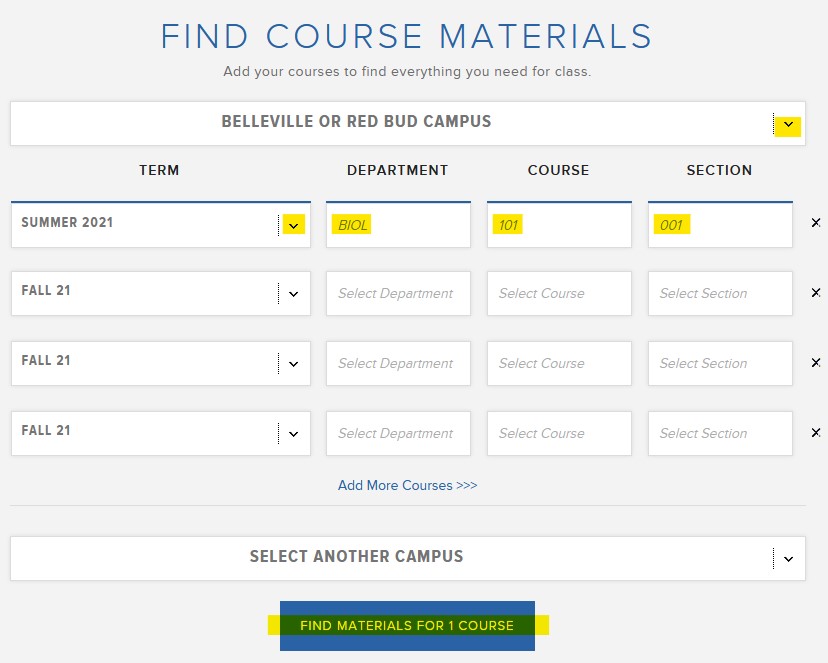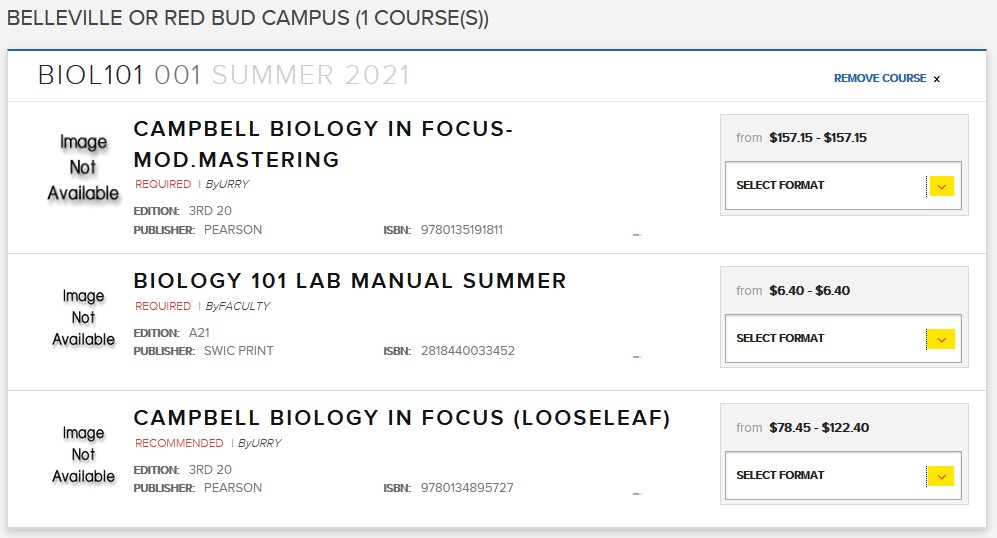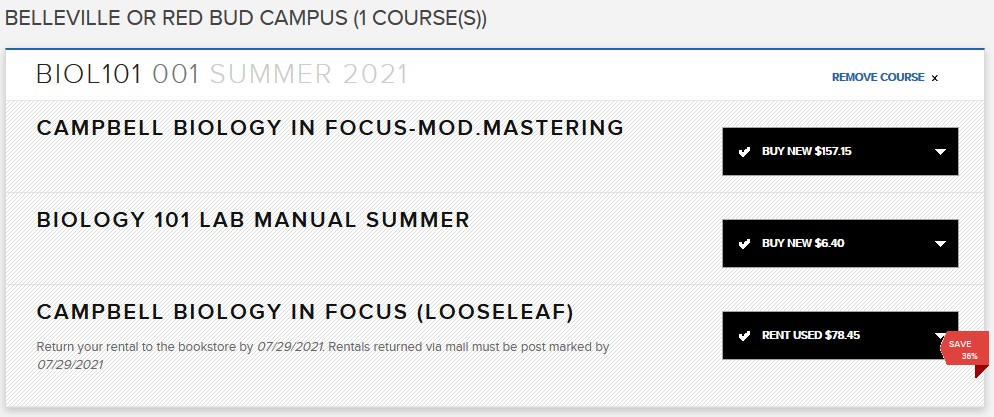Printable Schedule and Textbook Link
- Login to eSTORM and go to your Student Center.
- In the Academics section, select Schedule & Textbooks from the drop down menu, then click the round button:
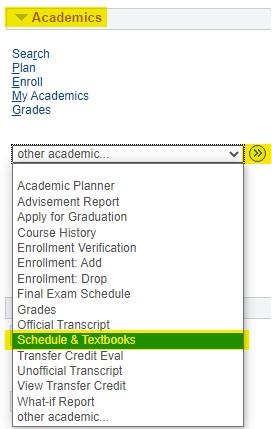
- Select the semester, then click the Continue button:
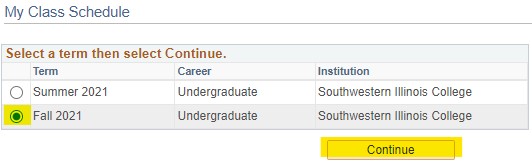
- Click the “Printer Friendly Page” link to print your schedule.
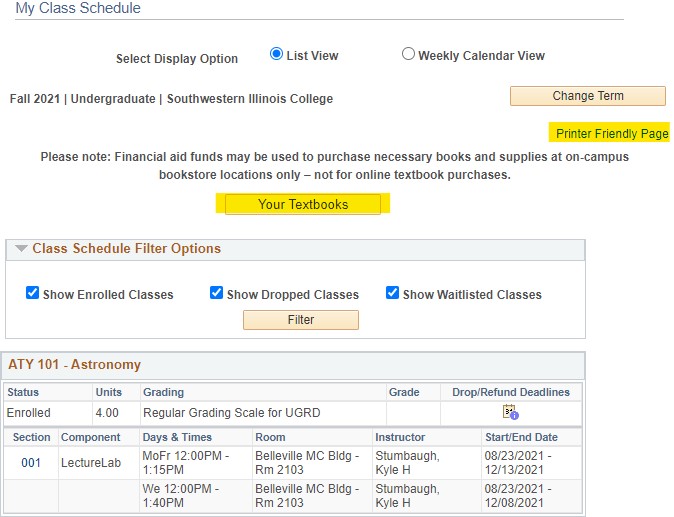
Click the Your Textbooks button to have your textbooks for your classes displayed on the Barnes & Noble website: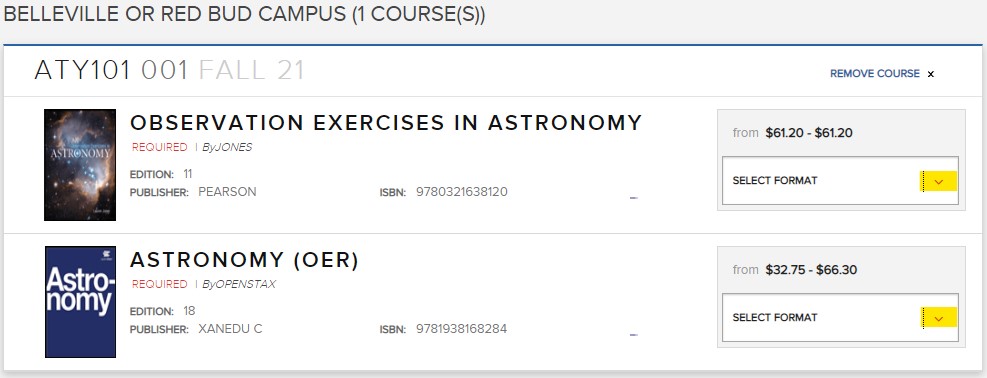
After selecting the format, add the books to your cart and check out.
Search for Textbooks on the Barnes & Noble Website
- Go to www.swic.bncollege.com.
- Click the Textbook link in the top menu.
- Select the campus, term, department, course and section for your class(es) and then click the Find Materials for # Course button:
- Select the format for your materials:
- Click the Add # Item(s) to Cart button:
- Go to your shopping cart and checkout.
Bookstore Information
Click the textbook icon ![]() in the upper right of eSTORM or go to https://www.swic.edu/students/services/bookstore/ for important information from the bookstore, including hours, locations and buyback information.
in the upper right of eSTORM or go to https://www.swic.edu/students/services/bookstore/ for important information from the bookstore, including hours, locations and buyback information.