Welcome to our Support Portal. Search for answers using the search box below,
or create a support ticket if you cannot find your answer.
Tip: Start typing in the input box for immediate search results.
Free Wi-fi Now Available
Our signal has been boosted to reach the M3 parking lot outside the boiler house near the Main Campus in Belleville.
Park in the first row for best connection
Bring your student login information to connect
What is SWIC Wi-Fi?
It is a wireless networking system that allows users with laptops/tablets/smartphones to access the Internet on campus.
Who can use SWIC Wi-Fi?
You must be a SWIC student or employee and have a username and password. SWIC uses WPA encryption that prevents anyone outside the college from accessing the network.
What username and password do I use to access SWIC Wi-Fi?
Employees must use their InfoShare login information.
Is there a fee to use SWIC Wi-Fi?
SWIC Wi-Fi is free to students and staff of SWIC.
Is the network secure?
SWIC Wi-Fi is as secure as any open network. It is the individual website, not the network, that provides security. Always ensure you are on an SSL-encrypted page before sending or receiving confidential information.
When you access SWIC Wi-Fi network, you are presented with a Terms of Use Agreement. Please make sure you agree to the terms and conditions of usage prior to using the SWIC Wi-Fi network.
What equipment do I need to access SWIC’s wireless network?
- You will need a laptop or notebook computer equipped with:
- An Internet browser
- A Wi-Fi-compliant 802.11 g/n wireless Ethernet card, which supports WPA encryption and is properly installed with all required drivers and utilities/software functioning. If you are unsure, please consult the documentation that came with your computer or wireless card or visit the manufacturer’s website.
- A firewall and antivirus software that are enabled is highly recommended.
Do I really have to have a firewall and up-to-date antivirus software?
It is your responsibility to ensure that your system or device is secure. SWIC recommends that your antivirus software is up to date and enabled and that your firewall is enabled.
How do I access SWIC Wi-Fi?
- Turn on your computer/tablet/phone.
- Open your wireless-connections window(s) until you have a view of wireless networks.
- Select the “SWIC Employee” wireless network.
- Enter the encryption key; if you need the encryption key please contact 618-222-7942.
- If you see WPA2-PSK/AES, select it.
- Connect to the network.
- Open a browser window.
- Browse to any http:// website. Note: Make sure you are not trying to browse to an https:// site.
- The login page should come up. Enter your user ID and password.
- Read and accept the Terms of Use Agreement.
- Please do not run any file-sharing or other P2P applications, such as BitTorrent or uTorrent. SWIC monitors use of P2P applications and other file sharing activities that may be related to copyright infringement, and using them can result in account deactivation.
Belleville Campus Parking Lot Wi-Fi Hot-spots
Main Complex
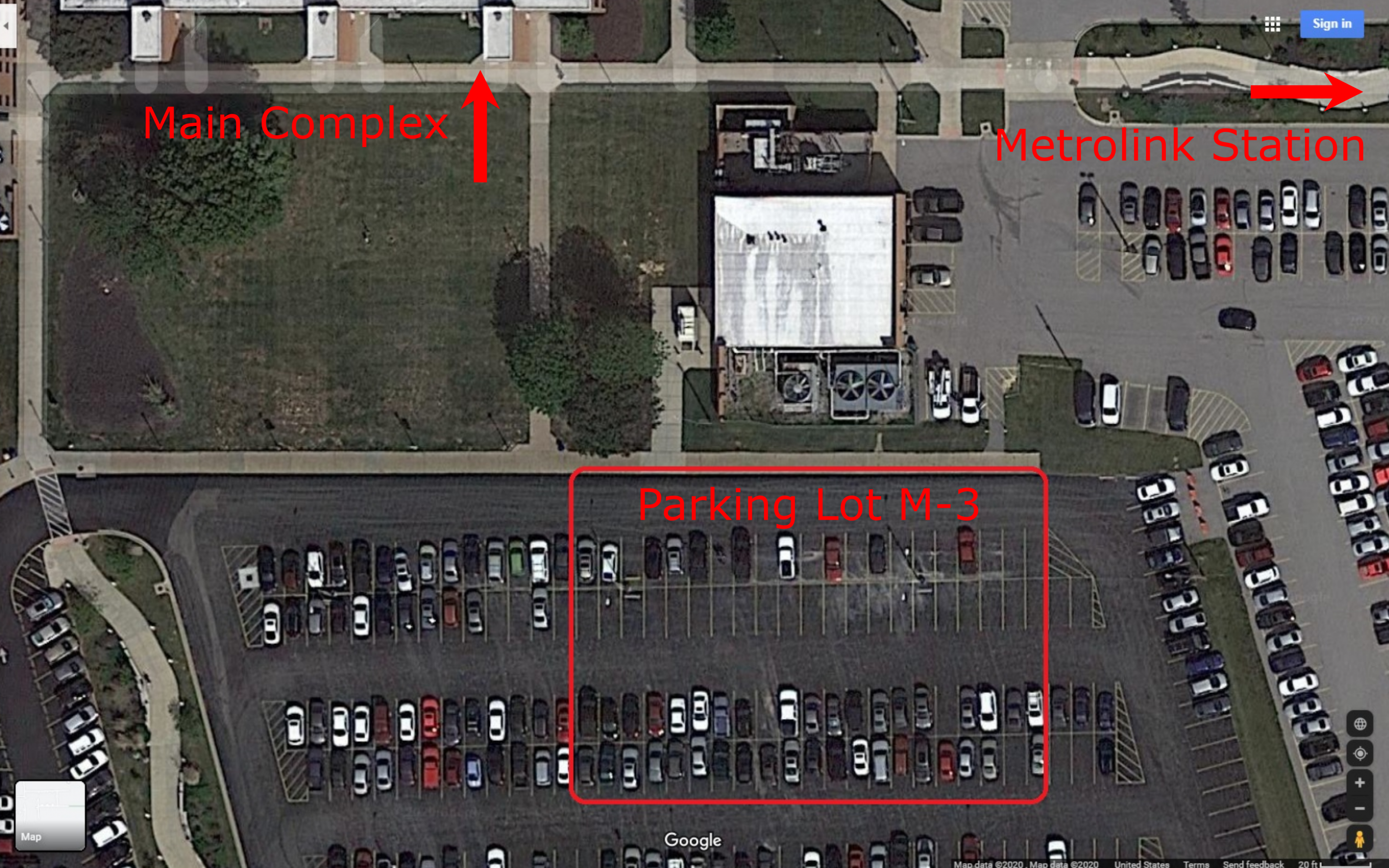
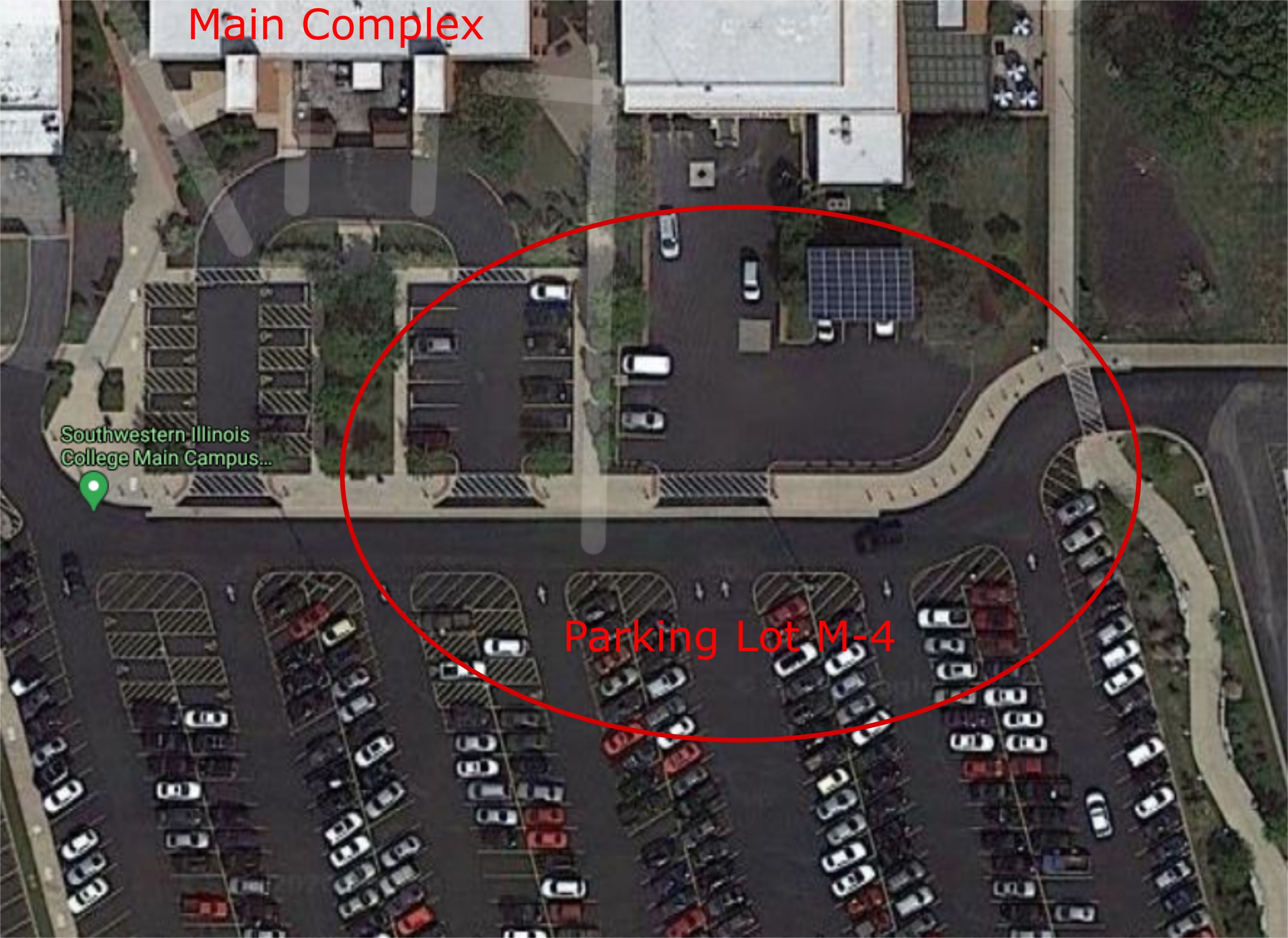
Liberal Arts Building
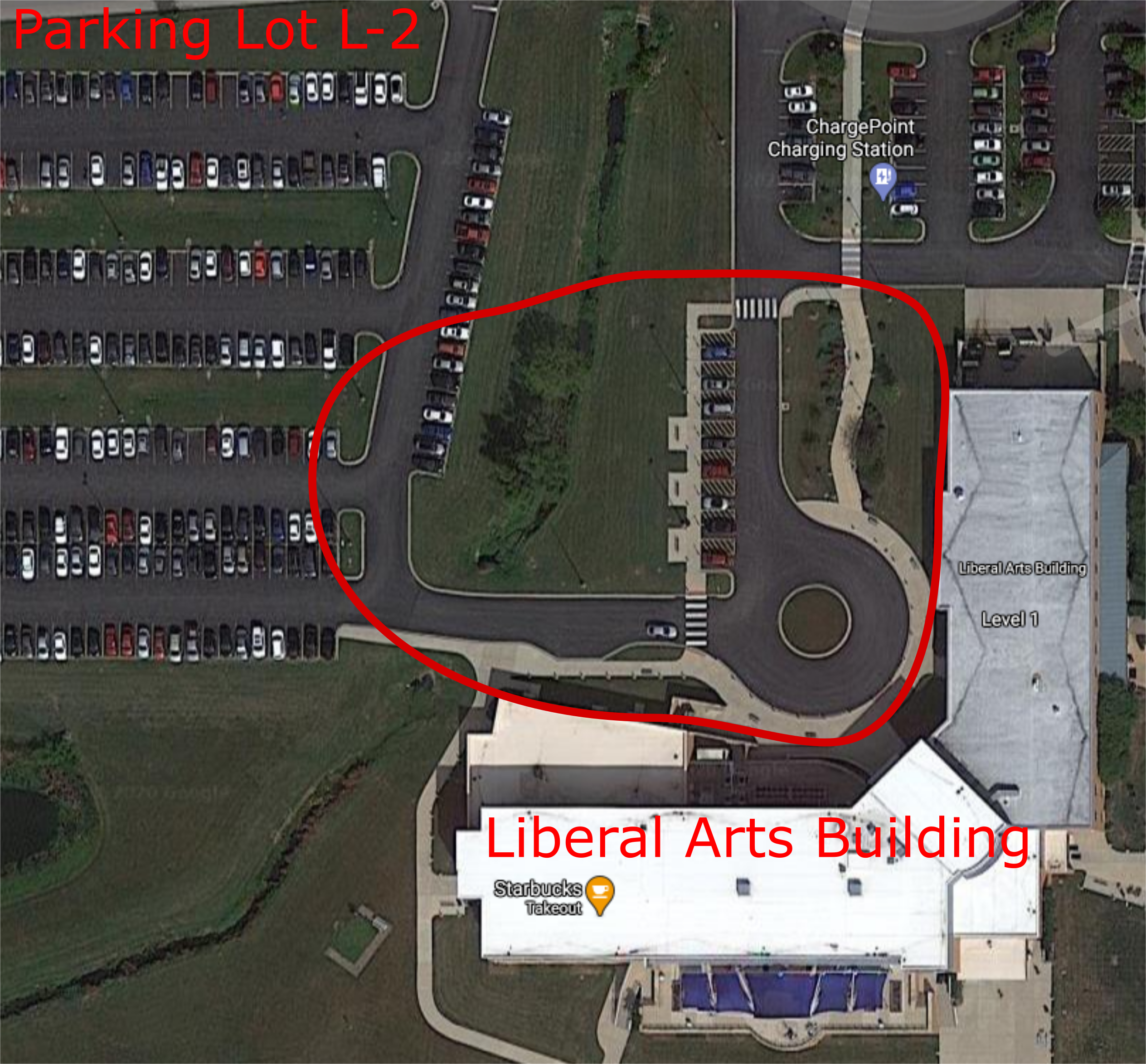
Where can I find Help Using SWIC Wi-Fi?
Please contact the Technology Assistance Center.
Please note the Technology Assistance Center provides limited support for personal devices.
